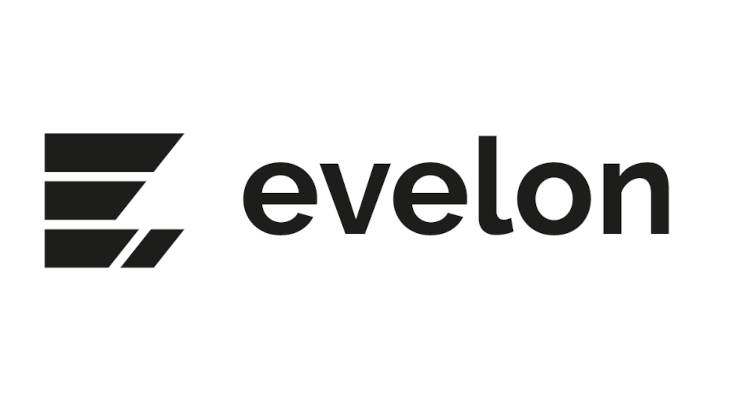Jira Cloud is a popular project management tool that offers extensive capabilities for teams to collaborate effectively. One of its key features is the ability to create multiple boards within a single project. This enables teams to visualize and manage their tasks in different ways, enhancing productivity and organization. In this technical how-to guide, we will walk you through the steps to create a second board within the same project in Jira Cloud.
Step 1: Log in to Jira Cloud: Access your Jira Cloud account by navigating to the Jira Cloud website and entering your login credentials.
Step 2: Open the desired project: Once logged in, select the project in which you want to create the second board. Ensure that you have the necessary permissions to manage boards and modify project settings.
Step 3: Access the board management page: On the project page, locate the sidebar on the left-hand side. Scroll down and find the "Boards" section. Click on it to open the board management page.
Step 4: Create a new board: Within the board management page, click on the "Create Board" button. Choose the board type that aligns with your requirements, such as Scrum or Kanban.
Step 5: Configure the new board settings: Provide a name and description for the board. Next, select the project you want to associate the new board with from the dropdown menu.
Step 6: Customize board settings: Configure the board's settings to suit your needs. You can define columns, swimlanes, and quick filters to tailor the board's layout and functionality. Make adjustments as required to match your team's workflow.
Step 7: Save and access the new board: Once you have configured the board settings, click the "Save" button. The new board will now be created and accessible from the "Boards" section within your project.
By following these step-by-step instructions, you can easily create a second board within the same project in Jira Cloud. Leveraging multiple boards allows teams to optimize task management and visualize work in different ways, improving collaboration and productivity. Experiment with different board configurations to find the setup that best meets your team's needs. Take full advantage of Jira Cloud's powerful features and unleash the potential of your project management efforts.